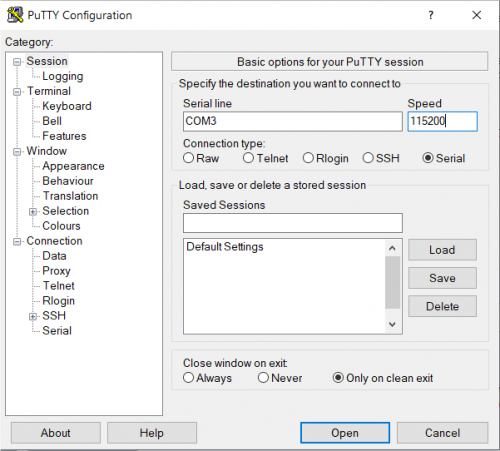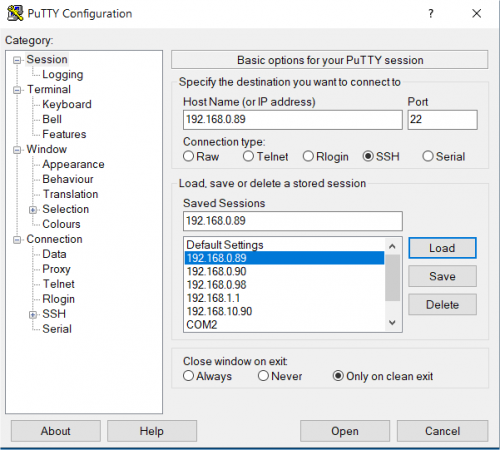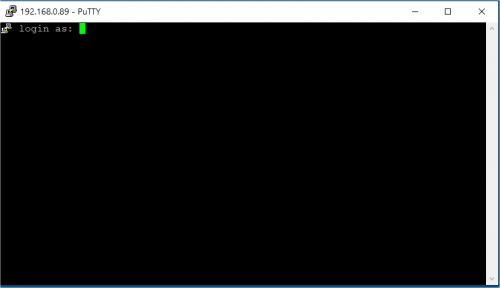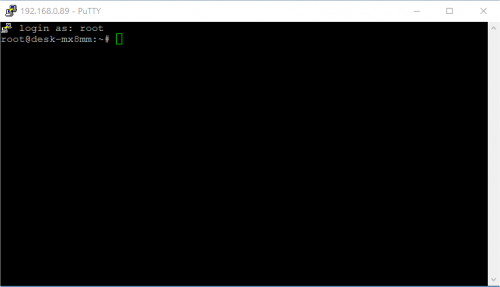Template:EVB Connections and first boot
| History | |||
|---|---|---|---|
| Issue Date | Notes | ||
| TBD | |||
| Year/Month/Day | TBD | ||
TBD: sostituire le istruzioni con quelle per la EVB in uso
Connections[edit source]
This section describes how to quick start the Evaluation Kit. The picture below shows the {{{nome-som}}} SOM inserted into the Evaluation Kit:
[[File:{{{nome-som}}}-EVK-kit-SBC.png|600px|center]]
The system is programmed to automatically boot Linux at power up, loading the bootloader, the kernel and device tree image and the root file system from the SD card memory.
To connect to the system:
- connect the 12Vcc power supply to JP2 on the board
- connect the DB9 adapter bracket to the J22 connector on the SBCX and connect the DB9 connector to the PC COM port through a NULL-modem cable (not provided)
- start your favorite terminal emulator software on PC (eg: PuTTY, Minicom, ...); communication parameters are 115200,N,8,1
- (optional) connect the ethernet cable from your LAN hub/switch to the J16 RJ45 connector
- start SSH, using the following parameters:
- ip address: 192.168.1.1
- username: root
- empty password
- start SSH, using the following parameters:
First boot[edit source]
Once power has been applied, U-Boot bootloader will be executed and the debug messages will be printed on the serial console. U-Boot automatically runs the autoboot macro, that loads the kernel/dtb and launches it with the options for mounting the root file system from the SD card.
At the end of the boot process, a demo application is launched and you can interact with the system using the touchscreen. The Linux shell is available on the serial console. Moreover, both telnet and ssh services are available to connect to the system through the network.
Serial console[edit source]
A simple Windows serial and SSH/telnet client and terminal can be downloaded from here.
The following picture shows the serial setup for connecting to the EVK:
once selected the COM[x] serial port, click the Open button which starts the terminal. Once powered, the EVK shows the U-boot debug messages printed on the serial console.
Connecting through SSH[edit source]
The following picture shows the SSH connection to the EVK:
once selected the IP address, click the Open button which starts the terminal. Once connected, the EVK shows the linux kernel prompt login for inserting the login:
Then use the root login username without password:
[[Category:{{{nome-som}}}]]