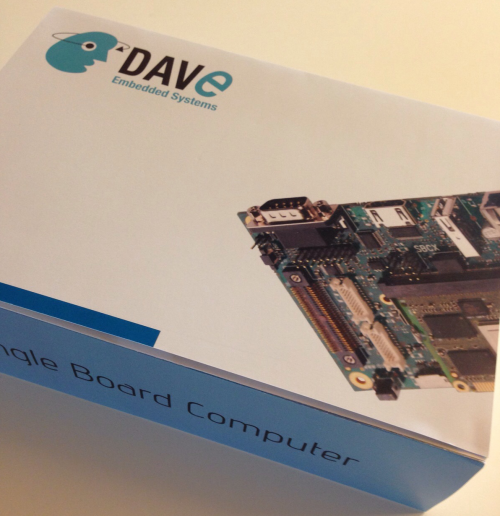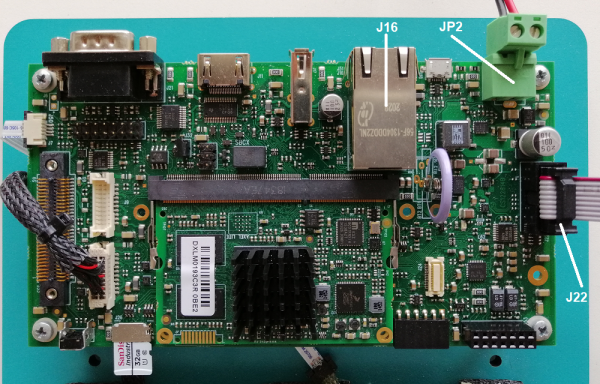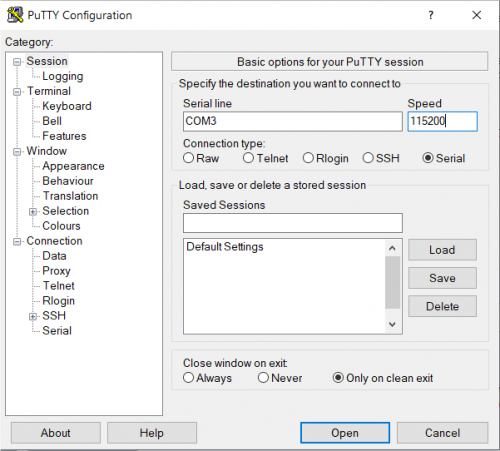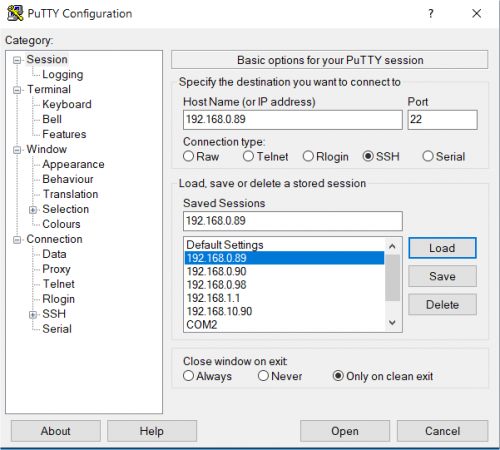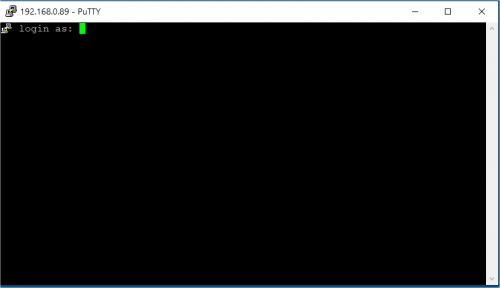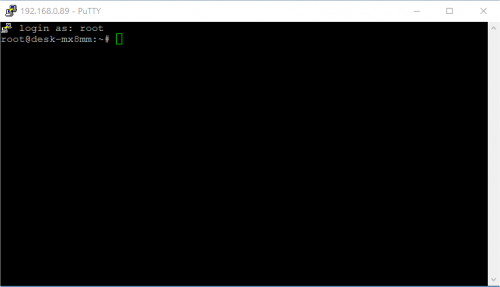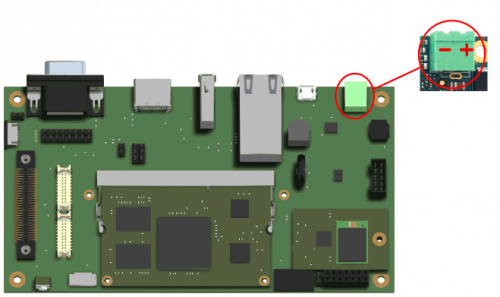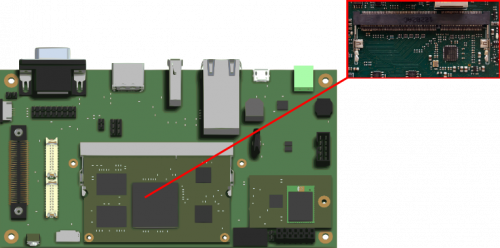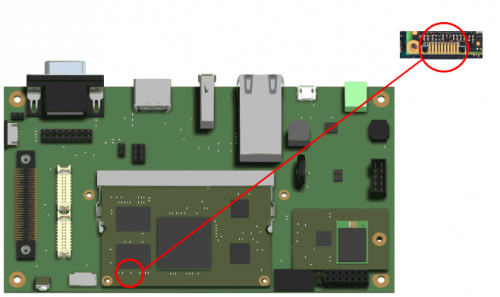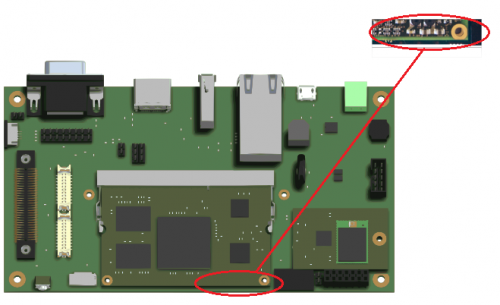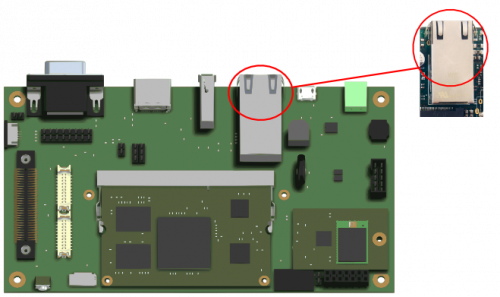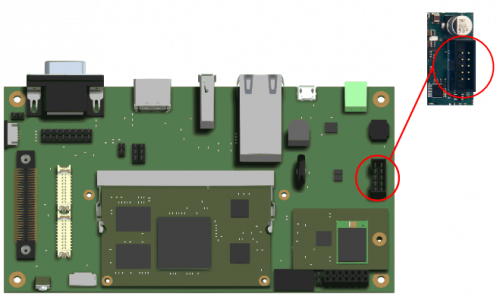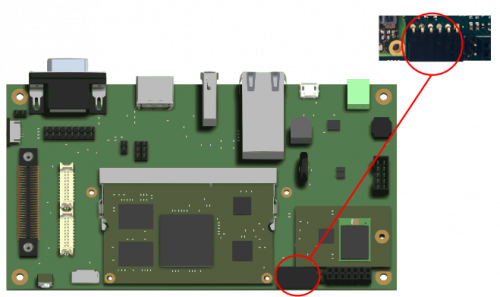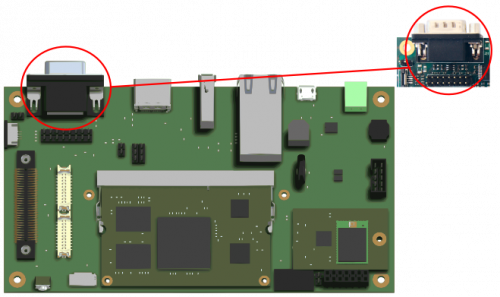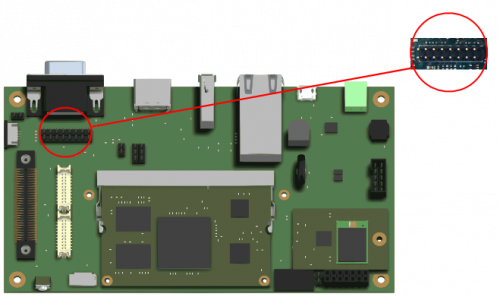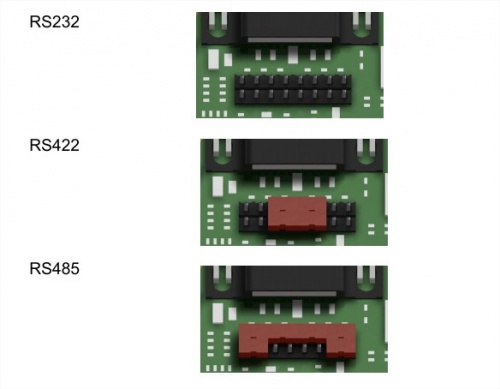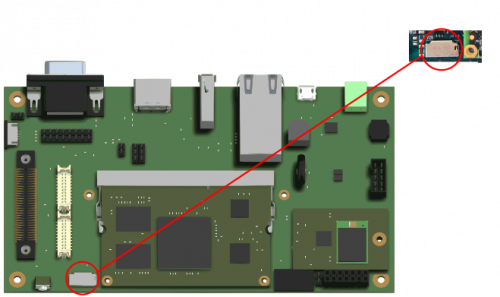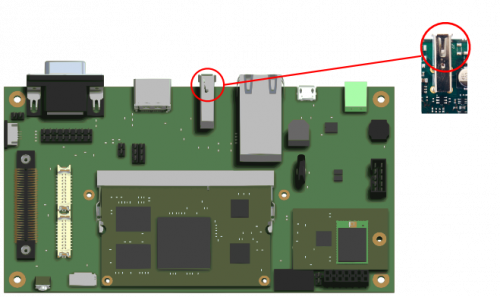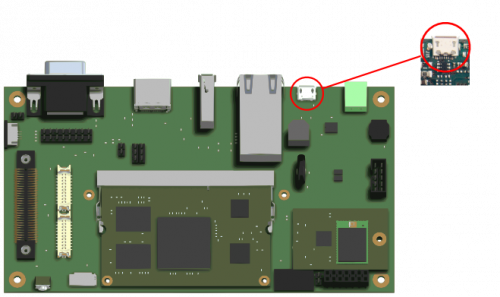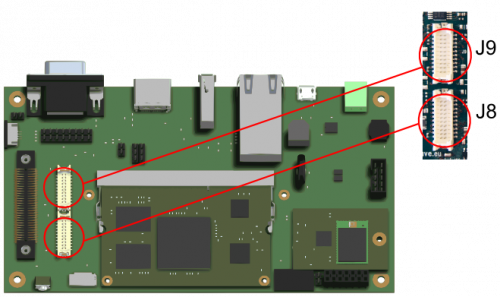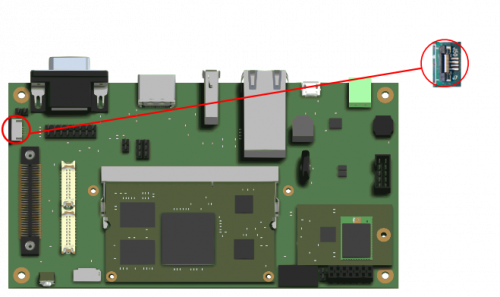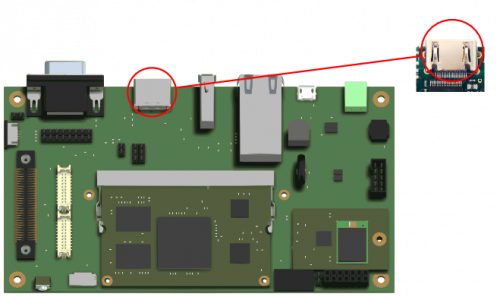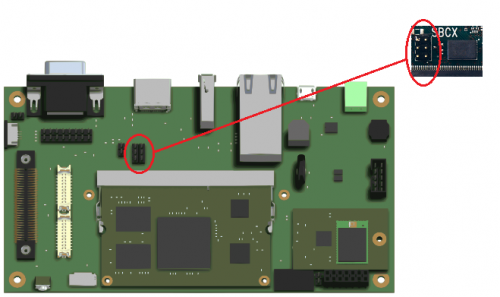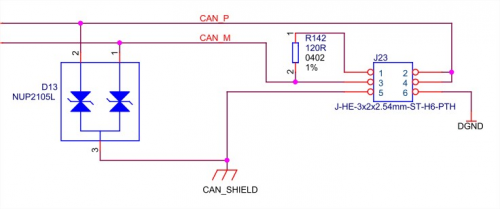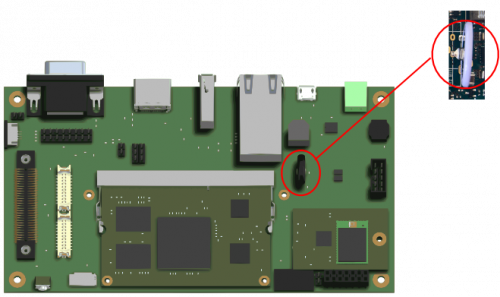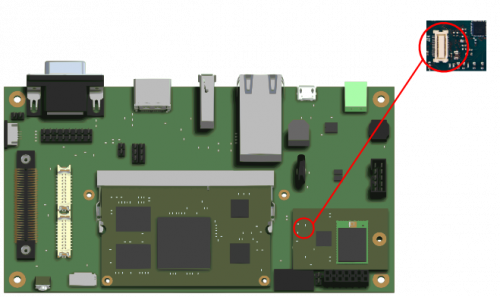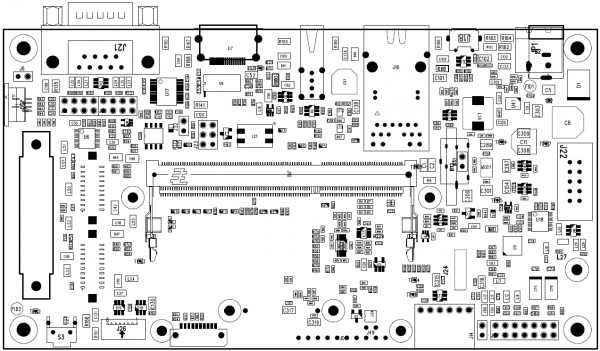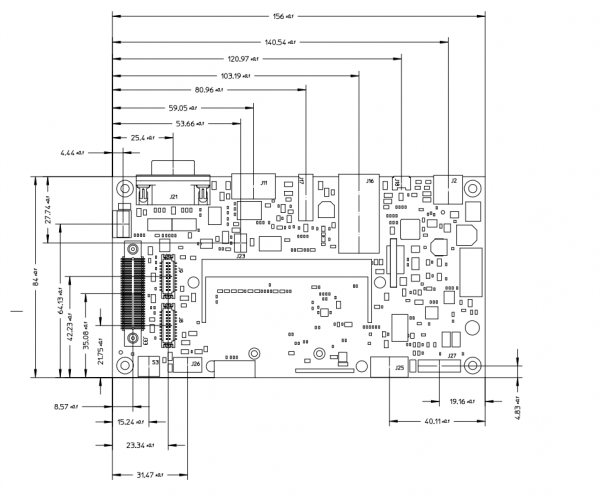AXEL Lite SOM/AXEL Lite Evaluation Kit/pdf
Getting started[edit | edit source]
Kit Identification Codes[edit | edit source]
The development kits (DESK, XELK, XUELK, BELK, etc.) are identified by a couple of codes:
- P/N Part Number identification code
- S/N Serial Number identification code
These codes are printed on a label sticked to the box containing the kit.
For example, the following picture shows such a label of an Axel Ultra XELK (XELK-H-S) with Serial Number 0CFA
These codes are required to complete the registration process of the kit.
Unboxing[edit | edit source]
Once you've received the kit, please open the box and check the kit contents with the packing list included in the box, using the table on this chapter as a reference.
The hardware components (SOM, carrier boards and display) are pre-assembled, as shown in the picture below:
Kit Contents[edit | edit source]
The following table list the kit components:
| Component | Description |
|---|---|
| SBCX with AXEL Lite SOM | |
| Ampire AM-800480SETMQW 7” 800x480 LCD display LVDS interface | |
| DWS WiFi module | |
| AC/DC Single Output Wall Mount adapter Output: +12V – 2.0 A | |
| DB9 Male Serial port adapter | |
| MicroSDHC card with SD adapter |
Order codes[edit | edit source]
| Order code | Description |
|---|---|
| SBCX562012C2R-00 | This code refers to the default configuration detailed above |
microSD Layout[edit | edit source]
The microSD provided with is used to store:
- a bootable partition (mmcblk0p1, vfat) containing:
- binary images (u-boot and kernel images)
- documentation
- DVDK virtual machine image
- root file system partition (mmcblk0p2, ext3)
Connections[edit | edit source]
This section describes how to quick start the Evaluation Kit. The picture below shows the AXEL Lite SOM inserted into the Evaluation Kit:
The system is programmed to automatically boot Linux at power up, loading the bootloader, the kernel and device tree image and the root file system from the SD card memory.
To connect to the system:
- connect the 12Vcc power supply to JP2 on the board
- connect the DB9 adapter bracket to the J22 connector on the SBCX and connect the DB9 connector to the PC COM port through a NULL-modem cable (not provided)
- start your favorite terminal emulator software on PC (eg: PuTTY, Minicom, ...); communication parameters are 115200,N,8,1
- (optional) connect the ethernet cable from your LAN hub/switch to the J16 RJ45 connector
- start SSH, using the following parameters:
- ip address: depends on
eth0configuration made via serial console orsystemdservices, see How_to_configure_the_network_interfaces - username: root
- password: empty field
- ip address: depends on
- start SSH, using the following parameters:
First boot[edit | edit source]
Once power has been applied, U-Boot bootloader will be executed and the debug messages will be printed on the serial console. U-Boot automatically runs the autoboot macro, that loads the kernel/dtb and launches it with the options for mounting the root file system from the SD card.
At the end of the boot process, a demo application is launched and you can interact with the system using the touchscreen. The Linux shell is available on the serial console. Moreover, both telnet and ssh services are available to connect to the system through the network.
Serial console[edit | edit source]
A simple Windows serial and SSH/telnet client and terminal can be downloaded from here.
The following picture shows the serial setup for connecting to the EVK:
once selected the COM[x] serial port, click the Open button which starts the terminal. Once powered, the EVK shows the U-boot debug messages printed on the serial console.
Connecting through SSH[edit | edit source]
Once the ethernet port has been configured, the following picture shows the SSH connection to the EVK (in the following example, a 192.168.0.89. IP address is used):
once selected the IP address, click the Open button which starts the terminal. Once connected, the EVK shows the linux kernel prompt login for inserting the login:
Then use the root login username (there is no password):
Boot Configurations[edit | edit source]
AXEL Lite Evaluation Board is built upon i.MX6 family processor.
The following sections detail boot configuration options, which differ depending on the SoM.
For more information about AXEL Lite boot options, see the related page on AXEL Lite Hardware Manual.
Available options[edit | edit source]
Boot modes can be selected by J32 jumper switches which acts directly on J2.20 BOOT_MODE_SEL SOM pin.
| Boot options order code | Jumper mounted | Jumper not mounted |
|---|---|---|
| Boot from NAND | SD | NAND |
| Boot from NOR | SD | NOR |
Reset Button[edit | edit source]
AXEL Lite Evaluation Board has a pushbutton directly connected to the PMIC_PWRON signal which drives a SOM hardware reset.
S3 is the hardware reset button.
General Information[edit | edit source]
Product Highlights[edit | edit source]
The SBCX platform presented here provides a compact solution for any industry and can be easily interfaced with Plant Automation Control thanks to IEC-61131 SW language environment and/or other plug-ins like QT framework, Chromium web based GUI or multimedia GStreamer video applications.
The following table summarizes the main hardware and software features available with SBCX:
Hardware[edit | edit source]
| Subsystem | Characteristics |
|---|---|
| CPU | NXP i.MX6 Solo/Dual/Quad core |
| USB | Host and device |
| Serial Ports | RS232/422/485 mutliprotocol LVTTL UART CAN interface |
| Ethernet | 10/100/1000Mbps |
| Display | Dual LVDS interface WIDE TM interface with 24bit RGB |
| Video | HDMI and MIPI (optional) interfaces |
| Touchscreen | Resistive and capacitive |
| Audio | Stereo OUT and MIC in (on 2x2.54mm connector) |
| Connectivity | Bluetooth and Wi-Fi |
| PSU | 12 to 24V DC |
| Mechanical Dimensions | 85x156mm - Standard DIN (9modules) |
Software[edit | edit source]
| Subsystem | Options |
|---|---|
| Operating System | Linux, Android |
| Distribution | Yocto, Debian, Buildroot |
| Graphical Framework | Qt, Android, Chromium browser |
| Applications | SoftPLC, IoT runtime, nodeJS |
Block diagram[edit | edit source]
The following picture shows a simplified block diagram of the AXEL Lite SOM Evaluation kit.
Main functional subsystems and interfaces are depicted.
The heart of the Evaluation Kit is the AXEL Lite SOM module: please refer to the following Product Highlights page for the Evaluation Kit product highlights information.
Here below a summary for the main characteristics of the Kit.
Features Summary[edit | edit source]
| Feature | Specifications |
|---|---|
| Supported SOM | NXP i.MX6 SOM |
| Serial Ports | 1x UART RS232/RS422/RS485 1x LVTTL UART 1x UART RS232 on pin strip (debug port) |
| Connectivity | 1x Fast Ethernet on RJ45 connector 1x CAN port with PHY DWM Wireless module (optional) |
| Display | 2x LVDS HDMI WIDE™ display interface |
| Storage | 1x microSD slot |
| USB | 1x USB 2.0 Host port 1x USB OTG port |
| Audio | TLV320AIC310 codec |
| Miscellaneous | Resistive 4-wire touch controller GPIOs JTAG RTC battery |
Electrical, Mechanical and Environmental Specifications[edit | edit source]
| Electrical / Mechanicals | Specifications |
|---|---|
| Supply voltage | + [12 - 24] V |
| Dimensions | 156 mm x 84 mm |
| Weight | 107,6 g |
| Operating Temperature | 0..70 °C |
(*) WIDE™ = Wise Interface Display Expander
Interfaces and Connectors[edit | edit source]
Power Supply[edit | edit source]
Description[edit | edit source]
Power is provided through the J2 connector. Power voltage range is +[12-24 V].
J2 is a two pins MSTBA 2.5/2-G-5.08 Phoenix connector.
Signals[edit | edit source]
The following table describes the interface signals:
| Pin# | Pin function | Pin Notes |
|---|---|---|
| 1 | DGND | Ground |
| 2 | VIN | +[12-24 V] |
Power LED[edit | edit source]
DL1 is a green LED (placed near battery holder) shows the status of the power input. This LED is ON when a valid power supply is present.
CPU connector[edit | edit source]
Description[edit | edit source]
J10 is the 204-pins SODIMM mating connector for the AXEL LITE SOM.
For a detailed description of the SOM pinout, please refer to the AXEL Lite SOM Hardware Manual.
On board JTAG connector[edit | edit source]
JTAG signals are routed to a dedicated connector on the AXEL Lite PCB.
The connector is placed on the top side of the PCB, at the upper-right corner (please see the picture below).
J7 - SOM Connector's pinout[edit | edit source]
J7 footprint mates with Samtec FSI-110-03-G-S connector. The following table reports the connector's pinout:
| Pin# | Pin name | Function | ARM-20 JTAG | Notes |
|---|---|---|---|---|
| 1 | DGND | - | 4,6,8,10,12,14,16,18,20 | For example documented on Lauterbach specification |
| 2 | JTAG_TCK | - | 9 | - |
| 3 | JTAG_TMS | - | 7 | 10K pull-up to 3V3 (BOARD_PGOOD driven signal) |
| 4 | JTAG_TDO | - | 13 | 10K pull-up to 3V3 (BOARD_PGOOD driven signal) |
| 5 | JTAG_TDI | - | 5 | 10K pull-up to 3V3 (BOARD_PGOOD driven signal) |
| 6 | JTAG_nTRST | - | 3 (*) | 10K pull-up to 3V3 (BOARD_PGOOD driven signal) |
| 7 | CPU_PORn | - | 15 (*) | - |
| 8 | N.C. | - | - | |
| 9 | N.C. | - | - | |
| 10 | JTAG_VREF | - | 1 | 3V3 (BOARD_PGOOD driven signal) |
(*) keep the possibility to be unconnected
JD1 - EVB Connector's pinout[edit | edit source]
JD1 is a 10x1x2.54mm pinhole header. The following table reports the connector's pinout:
| Pin# | Pin name | Function | Notes |
|---|---|---|---|
| 1 | DGND | - | |
| 2 | JTAG_TCK | - | - |
| 3 | JTAG_TMS | - | 10K pull-up to 3V3 (BOARD_PGOOD driven signal) |
| 4 | JTAG_TDO | - | 10K pull-up to 3V3 (BOARD_PGOOD driven signal) |
| 5 | JTAG_TDI | - | 10K pull-up to 3V3 (BOARD_PGOOD driven signal) |
| 6 | JTAG_nTRST | - | 10K pull-up to 3V3 (BOARD_PGOOD driven signal) |
| 7 | JTAG_nRST | - | - |
| 8 | N.C. | - | - |
| 9 | N.C. | - | - |
| 10 | JTAG_VREF | - |
Ethernet[edit | edit source]
Description[edit | edit source]
J16 is a standard RJ45 connectors connected to the SOM integrated ethernet controller and PHY.
Signals[edit | edit source]
The following table describes the interface signals:
| Pin# | SOM Pin# | Pin name | Pin function | Pin Notes |
|---|---|---|---|---|
| 11 | J10.19 | ETH0_TXRX0_P | Transmit and receive pair 0 data + | |
| 10 | J10.21 | ETH0_TXRX0_M | Transmit and receive pair 0 data - | |
| 4 | J10.23 | ETH0_TXRX1_P | Transmit and receive pair 1 data + | |
| 3 | J10.27 | ETH0_TXRX2_P | Transmit and receive pair 2 data + | |
| 2 | J10.29 | ETH0_TXRX2_M | Transmit and receive pair 2 data - | |
| 5 | J10.25 | ETH0_TXRX1_M | Transmit and receive pair 1 data - | |
| 8 | J10.31 | ETH0_TXRX3_P | Transmit and receive pair 3 data + | |
| 9 | J10.33 | ETH0_TXRX3_M | Transmit and receive pair 3 data - | |
| 17 | J10.15 | 3V3_ETH1_LED2 | Eth link led | |
| 20 | J10.13 | 3V3_ETH1_LED1 | Eth activity led |
Device mapping[edit | edit source]
The network interface mapped at eth0 device in Linux.
Device usage[edit | edit source]
The peripheral is used the standard kernel interface and network protocol stack.
Console interface[edit | edit source]
Description[edit | edit source]
The Console interface available on the Evaluation Kit at the connector J22.
J22 is a 10 pin (5x2x2.54mm) header connector for the RS232 two-wires UART3 port, used for debug purposes (bootloader and operating system serial console).
Signals[edit | edit source]
The following table describes the interface signals:
| Pin# | SOM Pin# | Pin name | Pin function | Pin Notes |
|---|---|---|---|---|
| 1,2,4,6,,7,8,10 | - | N.A. | N.C. | Not connected |
| 3 | J10.189 | RS232_RX | Receive line | |
| 3 | J10.187 | RS232_TX | Transmit line | |
| 9 | - | DGND | Ground |
Device mapping[edit | edit source]
UART3 is mapped to /dev/ttymxc2 device in Linux. The peripheral is used as the default serial console, both for the bootloader and the kernel.
Device usage[edit | edit source]
To connect to the debug serial port:
- connect the DB9 adapter bracket to the J22 connector on the SBCX board
- connect a serial cable between DB9 connector and PC COM port through a NULL-modem cable (not provided)
- start your favorite terminal emulator software on PC (eg: PuTTY); communication parameters are: 115200,N,8,1
UARTs interface[edit | edit source]
Description[edit | edit source]
The UARTs interface available on the Evaluation Kit are mapped to the following connectors:
- J25 is a 6x1x2.54mm horizontal socket header for the UART4 port. This is a Digilent Pmod™ Compatible connector for the UART Pmod™ Compatiblemodule (6-Pin Pmod™ Compatible Connector Digilent Pmod™ Interface Specification Type 4 UART)
- J21 is a standard DB9 male connector for the configurable UART5 port. The board provides some configuration options for the selection of the UART mode (RS232/RS422/RS485 with auto-direction)
Signals[edit | edit source]
The following tables describes the interface signals
UART4[edit | edit source]
| Pin# | SOM Pin# | Pin name | Pin function | Pin Notes |
|---|---|---|---|---|
| 1 | J10.50 | PMOD_A0 | Clear to send | |
| 2 | J10.89 | PMOD_A1 | Transmit data | |
| 3 | J10.91 | PMOD_A2 | Receive data | |
| 4 | J10.40 | PMOD_A3 | Request to send | |
| 5 | - | DGND | Ground | |
| 6 | - | 3V3 | +3.3 V |
UART5[edit | edit source]
| Pin# | SOM Pin# | Pin name | RS-232 | RS-422 | RS-485 |
|---|---|---|---|---|---|
| 1 | - | Not connected | Not connected | Not connected | Not connected |
| 2 | J10.95 | UART5_A | UART5 receive line | UART5_A | UART5_A |
| 3 | J10.93 | UART5_Y | UART5 transmit line | UART5_Y | UART5_A |
| 4 | - | Not connected | Not connected | Not connected | Not connected |
| 5 | - | DGND | Ground | Ground | Ground |
| 6 | - | Not connected | Not connected | Not connected | Not connected |
| 7 | J10.105 | UART5_Z | UART5 Request To Send | UART5_Z | UART5_B |
| 8 | J10.107 | UART5_B | UART5 Clear To Send | UART5_B | UART5_B |
| 9 | - | Not connected | Not connected | Not connected | Not connected |
The J19 and J20 jumpers are used to configure the UART mode, as reported below:
| Jumper | RS232 mode | RS422 mode | RS485 mode |
|---|---|---|---|
| 1-3 | open | open | closed |
| 5-7 | open | closed | open |
| 9-11 | open | closed | open |
| 2-4 | open | open | closed |
| 6-8 | open | closed | closed |
| 10-12 | open | closed | closed |
| 13-15 | open | open | closed |
| 14-16 | open | open | closed |
Device mapping[edit | edit source]
- UART4 is mapped to
/dev/ttymxc3device in Linux - UART5 is mapped to
/dev/ttymxc4device in Linux
Device usage[edit | edit source]
- UART4 can be used with a PMOD adapter or with a TTL peripheral
- UART5 is a MultiProtocol that support (after harware Jumper configuration) the RS232, RS4222 or RS485 protocols. The related device tree file has to be properly configured too for enabling the GPIO transceiver configuration, see Configuring the RS232/RS485 mode
micro SD interface[edit | edit source]
Description[edit | edit source]
The micro SD interface available on the Evaluation Kit at the connector J26.
J26 is a Micro-SD card header. This interface is connected to the USDHC1 controller of the i.MX6 CPU.
Signals[edit | edit source]
The following table describes the interface signals:
| Pin# | SOM Pin# | Pin name | Pin function | Pin Notes |
|---|---|---|---|---|
| 1 | J10.79 | SD_DAT2 | Data 2 | |
| 2 | J10.81 | SD_DAT3 | Data 3 | |
| 3 | J10.83 | SD_CMD | CMD | |
| 4 | - | 3V3 | +3.3 V | |
| 5 | J10.85 | SD_CLK | Clock | |
| 6, 12 | - | DGND | Ground | |
| 7 | J10.75 | SD_DAT0 | Data 0 | |
| 8 | J10.77 | SD_DAT1 | Data 1 | |
| 9, 10, 11 | - | SD_SHIELD | Shield | |
| 13 | J10.177 | EIM_D19 | Card detect |
Device mapping[edit | edit source]
The microSD card is mapped to /dev/mmcblk0. The available partitions are shown as /dev/mmcblk0p1, /dev/mmcblk0p2, etc.
Device usage[edit | edit source]
The device can be mounted/accessed as a standard block device in Linux.
USB ports[edit | edit source]
Description[edit | edit source]
SBCX provides two USB ports, one Host and one device:
- J17 is a standard USB Host 2.0 Type A connector
- J18 is a micro-AB type receptacle for a USB device connection: this interface can operate in Device (peripheral) mode and - optionally - in Host mode
Signals[edit | edit source]
The following table describes the interface signals
USB Host[edit | edit source]
| Pin# | SOM Pin# | Pin name | Pin function | Pin Notes |
|---|---|---|---|---|
| 1 | J10.188 | USB_HOST_VBUS | VBUS | |
| 2 | J10.202 | USB_HOST_DN | USB Host Data - | |
| 3 | J10.200 | USB_HOST_DP | USB Host Data + | |
| 4 | - | DGND | Ground |
USB Device[edit | edit source]
| Pin# | SOM Pin# | Pin name | Pin function | Pin Notes |
|---|---|---|---|---|
| 6, 7, 8, 9 | - | USB_OTG_SH Shield | ||
| 1 | J10.186 | USB_OTG_VBUS | VBUS | This pin can be powered (for Host mode) (*) |
| 2 | J10.196 | USB_OTG_DN | USB OTG Data - | |
| 3 | J10.198 | USB_OTG_DP | USB OTG Data + | |
| 4 | J10.192 | ENET_RX_ER | USB OTG ID | |
| 5 | - | GND | Ground |
Device usage[edit | edit source]
The USB Host port can be used under Linux for connecting USB peripheral devices: the related peripheral driver has to be integrated into the Linux kernel.
The USB Device feature can be easily tested using the Mass Storage Gadget driver. (*) This port can operate in Host mode using a proper BOM mount option. See the EVK schematics for more info
LVDS[edit | edit source]
Description[edit | edit source]
SBCX provides two LVDS interfaces, LVDS0 and LVDS1.
- J8 is a Hirose (cod. DF13A-20DP-1.25V) double row 1.25mm pitch miniature crimping connector
- J9 is a Hirose (cod. DF13A-20DP-1.25V) double row 1.25mm pitch miniature crimping connector
Signals[edit | edit source]
The following tables describes the interface signals
LVDS0[edit | edit source]
| Pin# | SOM Pin# | Pin name | Pin function | Pin Notes |
|---|---|---|---|---|
| 1, 2 | - | 3.3V_LCD0 | 3.3 V | |
| 3, 4, 7, 10,
13, 16, 19 |
- | DGND | Ground | |
| 5 | J10.137 | LVDS0_TX0_N | LVDS Data 0 - | |
| 6 | J10.139 | LVDS0_TX0_P | LVDS Data 0 + | |
| 8 | J10.141 | LVDS0_TX1_N | LVDS Data 1 - | |
| 9 | J10.143 | LVDS0_TX1_P | LVDS Data 1 + | |
| 11 | J10.145 | LVDS0_TX2_N | LVDS Data 2 - | |
| 12 | J10.147 | LVDS0_TX2_P | LVDS Data 2 + | |
| 14 | J10.133 | LVDS0_CLK_N | LVDS Clock - | |
| 15 | J10.135 | LVDS0_CLK_P | LVDS Clock + | |
| 17 | J10.149 | LVDS0_P17 | Mount options | LVDS0_TX3_N option |
| 18 | J10.151 | LVDS0_P18 | Mount options | LVDS0_TX3_P option |
| 20 | J10.46 | LVDS0_P20 | Mount options | GND or PWM (J10.46) option |
LVDS1[edit | edit source]
| Pin# | SOM Pin# | Pin name | Pin function | Pin Notes |
|---|---|---|---|---|
| 1, 2 | - | 3.3V_LCD0 | 3.3 V | |
| 3, 4, 7, 10,
13, 16, 19 |
- | DGND | Ground | |
| 5 | J10.159 | LVDS1_TX0_N | LVDS Data 0 - | |
| 6 | J10.161 | LVDS1_TX0_P | LVDS Data 0 + | |
| 8 | J10.163 | LVDS1_TX1_N | LVDS Data 1 - | |
| 9 | J10.165 | LVDS1_TX1_P | LVDS Data 1 + | |
| 11 | J10.167 | LVDS1_TX2_N | LVDS Data 2 - | |
| 12 | J10.169 | LVDS1_TX2_P | LVDS Data 2 + | |
| 14 | J10.155 | LVDS1_CLK_N | LVDS Clock - | |
| 15 | J10.157 | LVDS1_CLK_P | LVDS Clock + | |
| 17 | J10.171 | LVDS1_P17 | Mount options | LVDS1_TX3_N option |
| 18 | J10.173 | LVDS1_P18 | Mount options | LVDS1_TX3_P option |
| 20 | J10.46 | LVDS1_P20 | Mount options | GND or PWM (J10.46) option |
Device mapping[edit | edit source]
- LVDS0 is mapped to
/dev/fb0device in Linux - LVDS1 is mapped to the corresponding device driver in Linux, depending on the
ldbperipheral configuration in the device tree. The default value is disabled but can be mapped to/dev/fb2(second and independent LCD panel) or can be the second LVDs channel for a dual-channel LCD panel configuration (like a 1920x1080 DUAL LVDS channel LCD panel)
Power sequence[edit | edit source]
Most of the LCD panels have many supplies and need a specific timing to power the rails and start the signals.
The Evaluation Kit provides GPIO controlled power rails that can be leveraged both at bootloader and kernel level to meet any specifications.
The following sections describe the available rails:
3V3_LCD[edit | edit source]
The most common voltage to supply the LCD panel internal logic:
- rail 3V3_LCD0 is enabled by
GPIO1_IO00 - rail 3V3_LCD1 is enabled by
GPIO1_IO02
5V_LCD[edit | edit source]
The most common voltage to supply the LCD panel backlight:
- rail 5V_LCD0 is enabled by
SD3_DATA1 - rail 5V_LCD1 is enabled by
SD3_DATA0
Device usage[edit | edit source]
The associated framebuffer device is accessed in Linux through the standard graphic access.
Touchscreen[edit | edit source]
Description[edit | edit source]
The 4-wire resistive touch controller signals are routed to J50, which is a 4 pin (1mm pitch vertical) ZIF connector for the 4-wires resistive controller.
The touch controller is a TI TSC2003 device, connected to the I²C2 bus (address 0x1001000b).
Signals[edit | edit source]
The following table describes the interface signals:
| Pin# | SOM Pin# | Pin name | Pin function | Pin Notes |
|---|---|---|---|---|
| 1 | - | TSC_YP | Touch controller Y+ | |
| 2 | - | TSC_XP | Touch controller X+ | |
| 3 | - | TSC_YM | Touch controller Y- | |
| 4 | - | TSC_XM | Touch controller X- |
Device mapping[edit | edit source]
The device is typically mapped to /dev/touchscreen0 device in Linux.
The touch controller is attached to the generic Linux input event interface (evdev).
Device usage[edit | edit source]
The simplest tools for touch screen management are the tslib library and ts_tools utilities. To calibrate the touch screen, the ts_calibrate command line tool is available.
After calibration, the touch screen can be tested using the graphical ts_test utility or the ts_print command line tool.
HDMI[edit | edit source]
Description[edit | edit source]
SBCX provides an HDMI 1.4a compatible interface, including the HDMI controller and PHY, routed to a standard HDMI Type A receptacle.
Signals[edit | edit source]
The following table describes the interface signals:
| Pin# | SOM Pin# | Pin name | Pin function | Pin Notes |
|---|---|---|---|---|
| 1 | J10.125 | HDMI_D2P | TX pair 2 data + | |
| 3 | J10.123 | HDMI_D2N | TX pair 2 data - | |
| 4 | J10.121 | HDMI_D1P | TX pair 1 data + | |
| 6 | J10.119 | HDMI_D1N | TX pair 1 data - | |
| 7 | J10.117 | HDMI_D0P | TX pair 0 data + | |
| 9 | J10.115 | HDMI_D0N | TX pair 0 data - | |
| 10 | J10.113 | HDMI_CLKP | Tx pair clock + | |
| 12 | J10.111 | HDMI_CLKN | Tx pair clock - | |
| 13 | J10.127 | CE_REMOTE_OUT | Consumer Electric Control | |
| 15 | J10.101 | DDC_CLK_OUT | I2C clock | |
| 16 | J10.103 | DDC_DAT_OUT | I2C data | |
| 18 | - | 5V | +5V output | Internally limited to 135mA |
| 19 | J10.129 | HDMI_HP_OUT | Hotplug detection | |
| 2, 5, 8, 11, 17 |
- | DGND | Ground | |
| 14 | - | NC | Not connected | |
| 20, 21, 22, 23 |
- | SH_HDMI | Shield |
Device mapping[edit | edit source]
HDMI video is mapped to the corresponding device driver in Linux, depending on the device tree configuration. If this is the only video output, then the default value is mapped to /dev/fb0.
Device usage[edit | edit source]
The associated framebuffer device is accessed in Linux through the standard graphic access.
MIPI[edit | edit source]
Description[edit | edit source]
J34 is a 20x2x1.00 mm One Piece Interface dedicated to the MIPI camera input and the PCI Express expansion bus interface.
This connector can be used as a Camera Interfacefor connecting a MIPI CSI-2 camera device.
Signals[edit | edit source]
The following table describes the interface signals:
| Pin# | SOM Pin# | Pin name | Pin function | Pin Notes |
|---|---|---|---|---|
| 1 | - | 5V_IN | ||
| 3 | J10.97 | AUX_PWR_EN | connected to GPIO4_IO10 (KEY_COL2) | |
| 13 | - | AUX_USB_DN | ||
| 15 | - | AUX_USB_DP | ||
| 19 | J10.53 | CAM_PWD | ||
| 20 | - | 3V3 | ||
| 21 | J10.51 | CAM_RSTn | ||
| 22 | J10.60 | CAM_CLK | ||
| 25 | J10.102 | CSI_CLK0M_1 | ||
| 26 | J10.48 | CSI_SDA | ||
| 27 | J10.104 | CSI_CLK0P_1 | ||
| 28 | J10.38 | CSI_SCL | ||
| 31 | J10.110 | CSI_D1M_1 | ||
| 32 | J10.106 | CSI_D0M_1 | ||
| 33 | J10.112 | CSI_D1P_1 | ||
| 34 | J10.108 | CSI_D0P_1 | ||
| 37 | J10.118 | CSI_D3M_1 | ||
| 38 | J10.114 | CSI_D2M_1 | ||
| 39 | J10.120 | CSI_D3P_1 | ||
| 40 | J10.116 | CSI_D2P_1 | ||
| 5, 8, 11, 14, 17, 23, 24, 29, 30, 35, 36 |
- | DGND | Ground |
Device mapping[edit | edit source]
The MIPI CSI peripheral is mapped to the corresponding /dev/video<X> device in Linux. The device mapping depends on the device tree configuration.
PCIe[edit | edit source]
Description[edit | edit source]
J34 is a 20x2x1.00 mm One Piece Interface dedicated to the MIPI camera input and the PCI Express expansion bus interface.
Signals[edit | edit source]
The following table describes the interface signals:
| Pin# | SOM Pin# | Pin name | Pin function | Pin Notes |
|---|---|---|---|---|
| 1 | - | 5V_IN | ||
| 2 | J10.64 | PCIE_WAKE_B | ||
| 3 | J10.97 | AUX_PWR_EN | connected to GPIO4_IO10 (KEY_COL2) | |
| 4 | J10.76 | PCIE_RST_B | ||
| 6 | J10.74 | PCIE_DIS_B | ||
| 7 | J10.84 | PCIE_CLKN | ||
| 9 | J10.86 | PCIE_CLKP | ||
| 10 | J10.92 | PCIE_RXN_R | ||
| 12 | J10.94 | PCIE_RXP_R | ||
| 16 | J10.96 | PCIE_TXN_C | ||
| 18 | J10.98 | PCIE_TXP_C | ||
| 20 | - | 3V3 | ||
| 25 | J10.102 | CSI_CLK0M_1 | ||
| 26 | J10.48 | CSI_SDA | ||
| 28 | J10.38 | CSI_SCL | ||
| 5, 8, 11, 14, 17, 23, 24, 29, 30, 35, 36 |
- | DGND | Ground |
Device mapping[edit | edit source]
The PCI express peripheral is mapped to the corresponding device in Linux depending on the associated kernel device driver and on the device tree configuration.
CAN[edit | edit source]
Description[edit | edit source]
The CAN interface available on the Evaluation Kit at the connector J23.
J23 is a 3x2x2.54mm header that provides the CAN bus port compatible with the CAN 2.0B protocol. The CAN transceiver is implemented on the AXEL LITE SOM.
Signals[edit | edit source]
The following table describes the interface signals:
| Pin# | SOM Pin# | Pin name | Pin function | Pin Notes |
|---|---|---|---|---|
| 1,2 | - | N.A. | N.C. | Bus termination |
| 3 | J10.44 | CAN_M | Low bus line | |
| 4 | J10.42 | CAN_P | High bus line | |
| 5 | - | CAN_SHIELD | Shield | |
| 6 | - | DGND | Ground |
Device mapping[edit | edit source]
CAN device is mapped to can0 device in Linux. The peripheral can be configured using ifconfig and ip link utilities.
Device usage[edit | edit source]
Inserting a jumper on pins 1 and 2 enables 120Ω bus termination.
Audio[edit | edit source]
Description[edit | edit source]
The Audio interface available on the Evaluation Kit at the connector J27.
J27 is a 7x2x2.54mm header. The audio codec is a TLV320AIC3100 device connected to the I²S interface.
Signals[edit | edit source]
The following table describes the interface signals:
| Pin# | Pin name | Pin function | Pin Notes |
|---|---|---|---|
| 4, 5, 8, 9 | AGNDM Analog | Ground | |
| 1 | AUX_RES | Analog ground | |
| 2 | AUXR | Microphone in right | |
| 3 | AUXL | Microphone in left | |
| 6 | SPKM | Speaker out (negative) | |
| 7 | SPKP | Speaker out (positive) | |
| 10 | HSOR | Audio Headset right | |
| 11 | HSOL | Audio Headset left | |
| 12 | MIC_BIAS | Microphone bias | |
| 13 | AUD_HP_VGND | Analog ground |
Device mapping[edit | edit source]
The Audio interface is mapped to card0 ALSA device in Linux. The ALSA peripheral #0: sbcx-audio-tlv320aic3100 can be accessed via alsa-utils with hardware address 0.
Device usage[edit | edit source]
For example, it is possible to play a file using aplay -D hw:0,0 device access.
RTC[edit | edit source]
Description[edit | edit source]
SBCX uses the RTC device provided by AXEL Lite PMIC
An external lithium battery (like Panasonic ML-2020/G1AN rechargeable battery) can be optionally mounted on SBCX.
Signals[edit | edit source]
The following table describes the interface signals:
| Pin# | SOM Pin# | Pin name | Pin function | Pin Notes |
|---|---|---|---|---|
| - | J10.14 | PMIC_LICELL | coin cell battery network has to be properly configured for lithium battery recharge current |
Device mapping[edit | edit source]
RTC is mapped to /dev/rtc0 device in Linux.
Device usage[edit | edit source]
The peripheral can be accessed through the date and hwclock linux commands.
DWM[edit | edit source]
Description[edit | edit source]
J24 is a 30-pins 0.50mm Pitch SlimStack™ Receptacle. This connector is dedicated to the DWM optional add-on module.
The module is built around an LS Research TiWi-BLE Integrated Transceiver Modules for WLAN 802.11 b/g/n and Bluetooth. The module implements the necessary PHY/MAC layers to support WLAN applications in conjunction with a host processor over a SDIO interface. The module also provides a Bluetooth platform through the HCI transport layer. Both WLAN and Bluetooth share the same antenna port.
Signals[edit | edit source]
The following table describes the interface signals:
| Pin# | SOM Pin# | Pin name | Pin function | Pin Notes |
|---|---|---|---|---|
| 1, 2 | - | 5V | ||
| 3, 4 | - | 3.3V | ||
| 5, 6, 9, 10, 19 | - | DGND | Ground | |
| 7 | J10.69 | TIWI_MMC2_CMD | ||
| 8 | J10.71 | TIWI_MMC2_CLK | ||
| 11 | J10.61 | TIWI_MMC2_DAT0 | ||
| 13 | J10.63 | TIWI_MMC2_DAT1 | ||
| 15 | J10.65 | TIWI_MMC2_DAT2 | ||
| 17 | J10.67 | TIWI_MMC2_DAT3 | ||
| 21 | J10.47 | UART2_RX | Used only for BT peripheral | |
| 23 | J10.55 | UART2_CTS | Used only for BT peripheral | |
| 24 | J10.39 | TIWI_BT_F5 | ||
| 25 | J10.49 | UART2_TX | Used only for BT peripheral | |
| 26 | J10.41 | TIWI_BT_F2 | ||
| 27 | J10.59 | UART2_RTS | Used only for BT peripheral | |
| 28 | J10.43 | TIWI_IRQ | ||
| 29 | J10.99 | TIWI_BT_EN | ||
| 30 | J10.45 | TIWI_EN | ||
| 12, 14, 16, 18, 20, 22 | - | N.C. | Not connected |
Device mapping[edit | edit source]
The WiFi peripheral is mapped to the corresponding wlan<X> device in Linux. The network peripheral is visible under the ifconfig network configuration utility.
Device usage[edit | edit source]
The peripheral is used the standard kernel interface and network protocol stack.
GPIOs[edit | edit source]
Description[edit | edit source]
i.MX6 can handle external pins in many different ways and most of them can be configured as GPIOs. When a pin is set as a GPIO, it is possible to read its value, change its direction or change output value directly from the shell.
Signals[edit | edit source]
The following table describes some GPIOs signals available on J33 WIDE™ connector:
| Pin# | SOM Pin# | Pin name | Pin function | Pin Notes |
|---|---|---|---|---|
| 28 | J10.191 | EIM_D26 | GPIO3_IO26 | |
| 30 | J10.193 | EIM_D27 | GPIO3_IO27 | |
| 32 | J10.50 | GPIO_17 | GPIO7_IO12 | |
| 34 | J10.40 | GPIO_6/I2C3_SDA | GPIO1_IO06 |
Device mapping[edit | edit source]
GPIOs can be used directly on Linux kernel device driver or can be configured on the device tree.
Device usage[edit | edit source]
See the GPIOs page on the DESK-MX6-L Software Manual.
Electrical and Mechanical Documents[edit | edit source]
Please find here below the links for the AXEL Lite Evaluation Kit schematics and the related documents (BOM and layout):
Schematics[edit | edit source]
BOM[edit | edit source]
Layout[edit | edit source]
Mechanical specifications[edit | edit source]
This page describes the mechanical characteristics of the SBCX board.
Board layout[edit | edit source]
Dimensions[edit | edit source]
CAD drawings[edit | edit source]
- STEP (3D): SBC AXEL.step
3D drawings[edit | edit source]
Mechanical data[edit | edit source]
| Dimension | Value |
|---|---|
| Width | 156 mm |
| Depth | 84 mm |
| Max component's height (top) | 13.87 mm |
| Max component's height (bottom) | |
| PCB height | 1.69 mm |